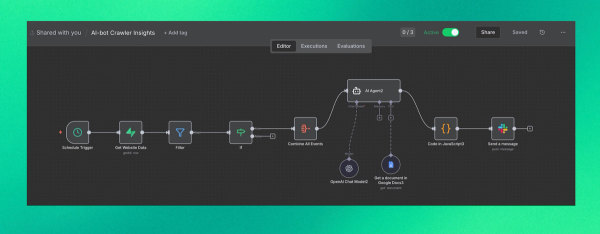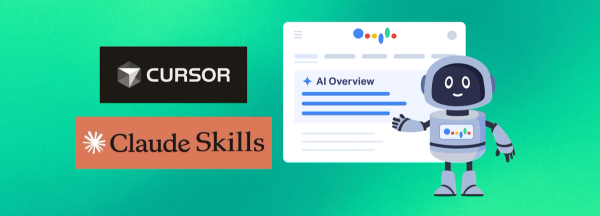What's New: Key Capabilities
Previous Limitations (Now Solved)
- Spelling accuracy - Now fixed
- Accurate images from descriptions - Now possible
- Detailed design direction - Now supported
Real-World Examples
Example 1: Technical Annotations
- Created an infographic of Ponte 25 de Abril Bridge in Lisbon
- Combined real photograph with blueprint-style technical annotations
- Added structural data, measurements, and architectural features
- Result: Professional technical infographic with accurate annotations
Example 2: Process Visualization
- Converted a LinkedIn post about a proposal generator app into a 5-panel comic strip
- Visualized the entire workflow from transcript to signed proposal
- Maintained consistent style and accurate representation
- Result: Clear, engaging process infographic
Best Practices: Tips for Better Results
1. More Detail = Better Results
Principle: The more specific your prompt, the better the output.
Application: Include specific details about:
- Visual style (watercolor, blueprint, technical, etc.)
- Color schemes
- Layout structure
- Text placement
- Design elements
2. Iterative Refinement Works Now
Principle: Unlike previous models, you can ask for precise updates after the first generation.
How to Use:
- Generate initial image
- Review the output
- Request specific changes
- Be as specific as possible with refinement requests
Example refinement prompts:
- "Make the text larger and move it to the top right corner"
- "Change the color scheme to blue and white"
- "Add three more data points in the bottom section"
3. Use Gemini as a Prompt Writer
Workflow:
1. Ask Gemini to create the prompt first
2. Feed that prompt into Nano Banana Pro
3. Get better results with AI-optimized prompts
Why it works: Gemini helps structure prompts optimally for image generation.
4. Replicate Successful Prompt Structures
When you find a prompt that creates good images:
1. Save the prompt structure - Note what made it successful
2. Ask Gemini to create a new prompt in that same style
3. Use that prompt to generate your new image
Benefit: Consistent quality across multiple infographics.
5. Match Specific Design Styles
For style replication:
1. Upload a reference image to Gemini
2. Ask Gemini to create a prompt that replicates that infographic style
3. Use the generated prompt in Nano Banana Pro
Result: Match existing design aesthetics accurately.
Example Prompts
Example 1: Technical Annotations Infographic
Use Case: Creating technical/architectural infographics with annotations
Prompt:
Create an infographic image of Ponte 25 de Abril, combining a real photograph of the landmark with blueprint-style technical annotations and diagrams overlaid on the image. Include the title "Ponte 25 de Abril" in a hand-drawn box in the corner. Add white chalk-style sketches showing key structural data, important measurements, material quantities, internal diagrams, load-flow arrows, cross-sections, floor plans, and notable architectural or engineering features. Style: blueprint aesthetic with white line drawings on the photograph, technical/architectural annotation style, educational infographic feel, with the real environment visible behind the annotations
Key Elements:
- Real photograph base
- Blueprint-style annotations
- Technical data overlays
- Educational infographic aesthetic
Example 2: Process Visualization Comic Strip
Use Case: Converting written processes into visual comic strips
Prompt:
Create a 5-panel comic strip with the title: Creating Proposals with Nano Banana Pro 🍌. The overall aesthetic must be a poetic watercolor-ink style with fine ink outlines, soft, bleeding washes, and visible paper grain texture throughout.
Panel 1: A desktop computer interface showing ChatGPT, rendered in muted blues and greys with soft watercolor washes. A hand drawn with expressive brushwork is dragging a file icon labeled "Client Call Transcript" into the ChatGPT prompt bar. The interface looks friendly and organic. A caption at the bottom reads: "1️⃣ Feed the context: Drag & drop your transcripts directly into chat."
Panel 2: A close-up on the chat input field. The user is typing, and the text appears in a flowing, inky font: "Create a proposal for Acme Corp based on this." Next to the input field, a prominent, stylized yellow watercolor banana icon indicating the "Nano Banana Pro" app integration is glowing fiercely. A caption reads: "2️⃣ Prompt the Banana: Ask it to generate the document."
Panel 3: A dynamic panel showing the generation process. A swirling vortex of gold and yellow watercolor washes bursts from the chat window. Inside the energy swirl, a perfectly formatted, multi-page professional proposal document is materializing, complete with headers and stylized graphs, all rendered in the same ink-and-wash technique. A caption reads: "3️⃣ Instant Generation: A perfectly branded proposal appears in seconds."
Panel 4: The user, drawn with warm pastel colors looking relaxed and smiling, is looking at the screen. The screen shows a split view within ChatGPT: on top, the proposal document with a cursor making a small edit; immediately below it, a pre-written email draft ready to go. A coffee cup with watercolor steam sits beside the computer. A caption reads: "4️⃣ Refine & Ready: Tweak the doc and review the auto-drafted email in one place."
Panel 5: A split panel connected by a flowing watercolor arrow. On the left side, the user clicks a button labeled "Send to Client" inside the ChatGPT interface. On the right side, a different person (the client) is holding a tablet, looking happily at the beautiful proposal on their screen with a large "Click to Sign" button visible. The tone is triumphant and easy. A caption reads: "5️⃣ Send & Sign: Client receives a live link to review and sign instantly. Done!"
The entire comic should feel like a friendly, instructional mini-tutorial showing the ease of the process. Make the aspect ratio 16:9.
Key Elements:
- Multi-panel structure
- Consistent style throughout
- Step-by-step process visualization
- Specific aesthetic requirements (watercolor-ink style)
- Aspect ratio specification
Step-by-Step Workflow
Step 1: Define Your Infographic Goal
- What information are you visualizing?
- What style matches your brand/content?
- Who is your audience?
Step 2: Create Your Prompt
Option A: Direct Prompt
- Write detailed prompt with all specifications
- Include style, colors, layout, text placement
Option B: Use Gemini First
- Ask Gemini to create an optimized prompt
- Refine based on your needs
- Use the Gemini-generated prompt
Step 3: Generate Initial Image
- Submit prompt to Nano Banana Pro
- Review the output
- Note what works and what needs adjustment
Step 4: Refine Iteratively
- Request specific changes
- Be precise with refinement requests
- Iterate until satisfied
Step 5: Replicate Success
- Save successful prompt structures
- Use Gemini to create variations
- Maintain consistency across multiple infographics
Prompt Structure Template
Create an infographic [TYPE] with the title: "[TITLE]".
The overall aesthetic must be [STYLE DESCRIPTION] with [SPECIFIC DESIGN ELEMENTS].
[PANEL/SECTION 1]: [Detailed description including colors, layout, text, visual elements]. A caption reads: "[CAPTION TEXT]."
[PANEL/SECTION 2]: [Detailed description...]
[Continue for all panels/sections]
[ADDITIONAL SPECIFICATIONS]:
- Aspect ratio: [RATIO]
- Color scheme: [COLORS]
- Typography: [FONT STYLE]
- Overall tone: [MOOD/DESCRIPTION]
Common Use Cases
1. Technical Documentation - Blueprint-style annotations on real images
2. Process Visualization - Step-by-step workflows as comic strips
3. Data Visualization - Charts and graphs with custom styling
4. Educational Content - Instructional infographics with annotations
5. Marketing Materials - Branded infographics matching company style
Troubleshooting
Issue: Text Not Accurate
Solution: Be more specific about text placement and content in your prompt.
Issue: Style Not Matching
Solution: Upload reference image to Gemini and ask it to create a style-matching prompt.
Issue: Inconsistent Results
Solution: Replicate successful prompt structures using Gemini to create variations.
Issue: Missing Details
Solution: Add more specific details to your prompt—more detail = better results.
Key takeaways
1. Nano Banana Pro enables accurate spelling, precise image generation, and detailed design direction
2. More detail in prompts produces better results
3. Iterative refinement is now possible—be specific with changes
4. Use Gemini to optimize prompts before generating images
5. Replicate successful structures for consistent quality
6. Reference images help match specific design styles
Want to stay ahead of the AI curve?
At Ghost Team, we're testing every new model, building in public, and sharing what works. Join our community of founders, executives, and builders pushing the boundaries of what's possible with AI.